How to add user-based product rules to WooCommerce
If you run a WooCommerce store, you might need to restrict access to certain products or categories based on who is browsing. Whether you’re managing a wholesale store, a membership site, or an exclusive VIP shopping experience, controlling product visibility ensures that the right customers see the right products—while keeping others out.
WooCommerce doesn’t provide built-in options for restricting products by user role or specific logged-in users. Without a proper system in place, you may find yourself manually hiding products, dealing with unauthorized purchases, or losing potential sales due to a lack of personalization. Providing members-only access to exclusive product releases can significantly increase sales and create a sense of desirability around a brand.
In this guide, we’ll walk you through how to set up user-based product rules in WooCommerce, so you can:
- Restrict product categories to specific user roles (e.g., wholesale customers, VIP members).
- Limit product access to individual logged-in users.
- Apply advanced content protection rules for greater flexibility.
- Customize what happens when unauthorized users try to access protected content.
By the end of this tutorial, you’ll have a fully functional system for protecting your WooCommerce products while delivering a personalized and seamless shopping experience for your customers.
Importance of protecting content on an ecommerce website
Not every product in your WooCommerce store should be visible to every visitor. Whether you're running a wholesale business, a membership-based store, or offering exclusive products, restricting access to certain content can be a smart strategy.
For example, wholesale pricing and bulk discounts should only be available to approved retailers, not casual shoppers. Similarly, if you offer VIP memberships or loyalty programs, you may want to grant access to special deals or early product releases only to registered members. This creates a sense of exclusivity, strengthening customer loyalty and boosting repeat purchases.
Protecting your content also helps maintain control over product distribution. If you sell through authorized retailers, restricting product access ensures that only approved users can purchase certain items. This can help prevent unauthorized reselling and maintain your brand’s reputation.
Finally, restricting access to exclusive products can also drive sales. Limited access creates a sense of urgency, encouraging customers to take action before an opportunity disappears. Whether it’s an early-access launch, premium add-ons, or members-only deals, well-placed restrictions can lead to higher engagement and revenue growth.
Restrict WooCommerce categories by user role
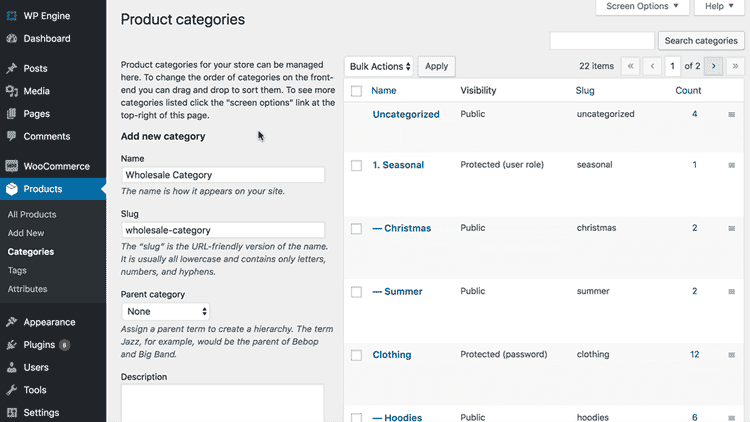
The WooCommerce Protected Categories plugin is a tool that helps ecommerce site owners limit access to specific products or pages. It's ideal for creating membership programs or providing exclusive content to select customers. By using the WooCommerce restrict product by user feature, you can limit product access to specific groups of customers.
The plugin is an easy-to-use solution for safeguarding your WooCommerce categories on any WordPress site. Its functionality builds on the existing options to password-protect categories or designate them as private, allowing businesses of any size to protect their content effortlessly.
As well as select individual user accounts that can access the category. Customers have given several reasons for wanting to unlock product categories to logged in user profiles based on their role. For example:
- If you're using password protected categories then it's a pain for administrators to have to enter the password to view the category. Now you can bypass this by automatically unlocking your password protected categories for administrators.
- If you're creating a wholesale store, then you might want a dedicated 'Wholesale' product category that is visible to logged in B2B users with a 'Wholesale' user role but hidden from regular customers. That's possible too!
- A private WooCommerce members-only store might create a protected category and make it available to all logged in user roles, but hidden from public view. All its sub-categories and their products will automatically be restricted too. Using the 'restrict product by user' feature, WooCommerce site owners can easily create a members-only shop with several categories that are exclusively visible to logged in WordPress users.
How to Set Up User Role Restrictions with the WooCommerce Protected Categories Plugin
To set up user role restrictions with the WooCommerce Protected Categories plugin, start by installing the plugin and heading to the Add/Edit Product Category page in WooCommerce. From there, you can easily control which user roles and individual user accounts can access specific categories. This allows you to offer exclusive content, such as discounts, coupons, or membership programs, to specific groups or individuals. Whether you want to restrict access to entire user roles or grant special privileges to certain users, the plugin provides the flexibility to create a personalized and secure browsing experience for your customers.
For instance, if you want to create a membership program that offers exclusive discounts to certain users, you can create a new category and restrict it to only those users who have signed up for the membership program. This way, only users who are part of the program will be able to see and purchase products in that category, while other users will not have access.
Similarly, if you want to offer discounts to certain user roles (such as wholesale customers), you can create a new category and restrict it to only those user roles. This way, only users with that specific role will be able to see and purchase products in that category, while other users will not have access.
Restrict WooCommerce categories to individual logged in users
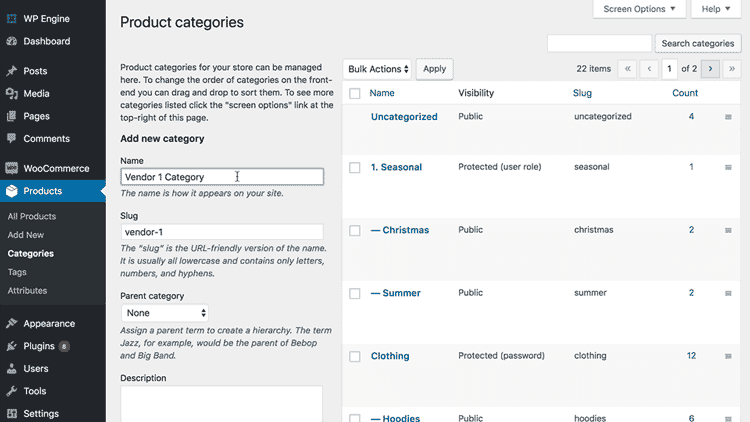
If you're using WooCommerce to sell user-specific products, you're likely familiar with the process of creating a separate password protected category for each user. While this option has been popular, it doesn't meet everyone's needs. Asking customers to enter a password to unlock their protected category, and later enter a separate username and password to log into their user account at the checkout can be an issue.
To address this issue, we've developed the WooCommerce Protected Categories plugin, which simplifies the process of selling user-specific products. With this plugin, customers can log in once to unlock their hidden products and make a purchase, eliminating the need for duplicating passwords and logins.
Steps in using the WooCommerce Protected Categories plugin
Here are the steps you need to follow to use the WooCommerce Protected Categories plugin:
- Install and activate the WooCommerce Protected Categories plugin.
- Go to the Add/Edit Product Category screen in WooCommerce.
- Select the category you want to protect and choose the users who can access it.
- Save your changes, and you're done.
With the WooCommerce Protected Categories plugin, you no longer need to create a separate password-protected category for each user registration. Instead, you can easily assign access to specific users for each category, simplifying the process for both you and your customers.
Advanced logic for creating multiple content protection rules
Advanced logic for creating conditional multiple content protection rules allows you to customize your content protection strategy and apply different restrictions to different categories and products. By combining different options, you can create complex protection rules that meet your specific needs.
You may want to protect some single products by requiring users to enter a password, while others may require registered users to have a specific user role or permissions level. You can also restrict access to certain products or categories based on geographic location, device type, or other criteria.
Examples of use cases:
- A wedding photographer can create a password protected category and give the password to the happy couple and their guests. They can use the new user access role protection to automatically unlock the category for administrators. This lets the store owner view the customer-specific categories without having to enter a password.
- You might create a hierarchical category structure where Category A is password protected and has 3 child categories: B, C, and D. You could leave Categories B, C, and D to inherit the same password protection as Category A.
With sub-categories, you can create a hierarchical structure for your protected content, where each sub-category inherits the protection rules of its parent category. This makes it easier to manage your content protection strategy, especially when dealing with a large number of products and categories.
Steps in creating multiple rules for your WooCommerce content
Here's how you can use the plugin to create multiple rules for your WooCommerce content:
- Choose the 'Protected' Option: To create custom protection rules, simply choose the 'Protected' option for any product category that you want to protect. This option allows you to apply various types of protection, including password protection, user role restrictions, and IP address restrictions.
- Add Protection Settings: After choosing the 'Protected' option, you can add whichever types of protection you require. The WooCommerce Protected Categories plugin lets you with several protection options that you can use to create multiple restriction rules for your WooCommerce content restriction.
- Test Your Protection Settings: Once you have added your protection settings, it's a good idea to test them to ensure that they are working correctly. You can do this by logging out of your store and attempting to access the protected content. If everything is working correctly, you should be prompted to enter your login credentials or password to access the content.
Choose what happens when guests try to access protected categories
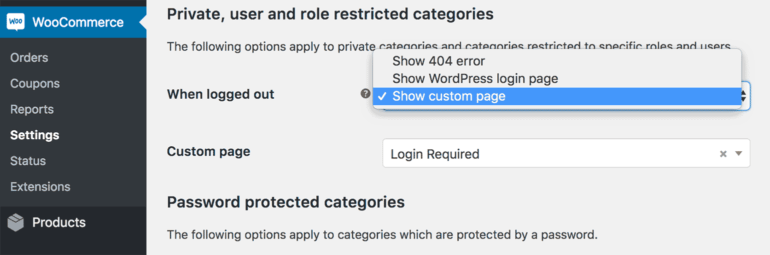
The WooCommerce Password Protected Categories plugin has the option to show or hide protected categories and their products from the public parts of your store. With password protected categories, guests see a password login page if they ever try to access a protected category or product.
Here are 3 other options for when a logged out user tries to view WooCommerce content that is restricted to specific users or roles:
- Show 404 error - The guest user will see a 404 error, so it looks like a broken link. This is a good way to hide the fact that your hidden WooCommerce products exist at all!
- Show WordPress login page - You can redirect logged out users to the default WordPress login page (/wp-login.php).
- Show custom post type page - This is my favorite option. It lets you redirect logged out users to any shop page on your WordPress website. For example, you could redirect them to a front-end login page. This will look more professional than the back-end WordPress login. Alternatively, you could create a 'Members Only' page that explains that the page is protected and includes a signup form encouraging them to join. The choice is yours.
Where can I get this WooCommerce protected content plugin?
Restricting content by user is a powerful tool for ecommerce store owners who want to offer personalized experiences for their customers. While there are several methods to achieve this, restricting products by user role can simplify the process.
If you're new to restricting content by user, there are various plugins and methods available that can help you find the solution that best suits your needs. For instance, You can ensure compatibility between your password protected categories and WooCommerce subscription plugins to offer exclusive content and products to your subscribers only. Whether you choose a plugin or opt for a custom development solution, taking the time to protect your content by a user will provide a better experience for your customers and enhance the security of your store.
You can also watch a video of us setting it up:
If you haven't got the plugin yet, get WooCommerce Protected Categories now and start restricting your content by user. With a quick and easy setup process, you can have your WooCommerce store up and running in no time! Don't forget to ensure compatibility with your WordPress themes for a seamless user experience.
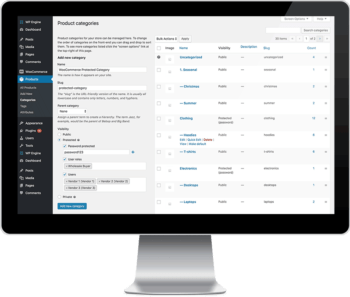
14 Comments
Will this plugin work to restrict categories to backend users, ie, staff members are restricted to access specific categories (or not access specific categories) by their defined role?
Hi Michael. I'm afraid that the WooCommerce Protected Categories plugin can only restrict access to categories at the frontend. Should you have further questions, you can reach us via our Support Center anytime. Thanks!
Hi, Can protected Categories still be fully visible just not purchasable? Also, would users be able to request another category to be added to their unprotected list? Thank you
Hi Dan. Thank you for your comment.
Can protected Categories still be fully visible just not purchasable?
Yes. The plugin has the 'Show protected categories & products in the public-facing store' option which allows users to see protected products but unable to purchase them.
Also, would users be able to request another category to be added to their unprotected list? Thank you
If you're using Role-based protection, you have the option to redirect your users to a page where you can place a request form whenever they're trying to access products/categories they don't have access to.
Hope this helps. Cheers!
Hi,
I would like to have different users add products to my shop. These users must be restricted to see, add, delete and edit ONLY products that they add to the WooCommerce shop. Is this possible?
Hi, Jaco. I appreciate your comment. In line with your requirements, this may indeed be possible. However, to accomplish this, it would be advisable to integrate an additional plugin that allows your users to add products to your shop while restricting their access to view, add, delete, and edit only the products they've created. You might want to explore the Woo Marketplace for a suitable solution, and if you can't find one, consider delving into code customization. I hope this information helps. Should you have any further inquiries, please don't hesitate to contact us via our Support Center. Thank you!
Just checking in to see how this plugin is developing. Is it possible yet to control product restriction down to individual product level, *without* creating a separate category for each restricted product?
Thanks.
Hi Phil. Thanks for your comment. It is not yet possible to control visibility or set restriction at product level but thanks for mentioning this to us. I have added your ‘vote’ to our feature request list, and we will let you know if we add this to a future version of the plugin. Please reach us via our Support Center for further inquiries. Cheers!
In my case i have a wholesaler website and i have products that can be sold to different groups of customers.
For example, customers from country A can only buy products from category 1, 2 & 3 but customers from category B can buy from category 2, 4 & 5., there may be some overlap of grouos of customers and clients.
Can this plugin help me achieve that?
thanks,
D.
Hi Domingo, thank you for the comment. WooCommerce Wholesale Pro's visibility options can control visibility based on whether a user is a wholesale user or not. For finer control, please look at our other plugin WooCommerce Protected Categories. The two plugins work together. We also have recommendations on what you can try in case of potential conflict when setting up your category visibility. If you have further questions, you can reach us through our Support Center. Cheers.
Hi,
I have two product lines on our website. Some of the products comes with restrictions. For example, its not allowed to sell some of the products online to customers who havent been to see us for a consultation at our clinic.
So Id like a solution where all my products are visible to all visitors but only customers logged in and assigned "a certain" user role would be eligible to buy them.
This means I as the admin would need to go into the woocommeerce back end and manually change a customers/users role.
Is this possible with this solution.
Hi Ruth,
Yes, you can do this using our plugin. You will need to tick/enable the option 'Show protected categories & their products in public-facing store' to display the protected product categories in your public store. You can use the user role protection to select one or more user roles who will have access to the protected category.
I hope this helps! Please let me know if you have more questions. Thanks!
How would you restrict Admin users to manage products only on Given Categories?
example:
John manages Footwear
Michael manages Shirts
Dee manages Ties
They each have their user/login and they never see products from someone else's categories
Hi, Vinicio. Thanks for your comment and for your interest. You can use WooCommerce Protected Categories for what you'd like to achieve. This plugin is best used if you want customer(user)-specific pricing AND separate products for each customer. When using this plugin, you would need to create a separate category for each customer, restrict it with the 'Users' option so that only they can access it, and add the products for each customer to their category.
I hope this makes sense. Should you have any questions or difficulty, please let us know via our dedicated Support Center