Print your list of WooCommerce products for quick reference

By the time you’re done reading this article, you’ll know exactly how to print a WooCommerce product list with whatever product information you’d like.
Having a printed list of your WooCommerce products – on paper or PDF – makes it easy to manage inventory, especially for brick and mortar stores. For example, you can cross off items you’ve already ordered from suppliers, add notes, and share it with your team.
However, WooCommerce doesn’t offer features out of the box that let you print WooCommerce product lists. Additionally, WooCommerce makes it difficult to print a list of products because the products are split across multiple pages with large images and very little product information. Most of the product information is only available on single product pages.
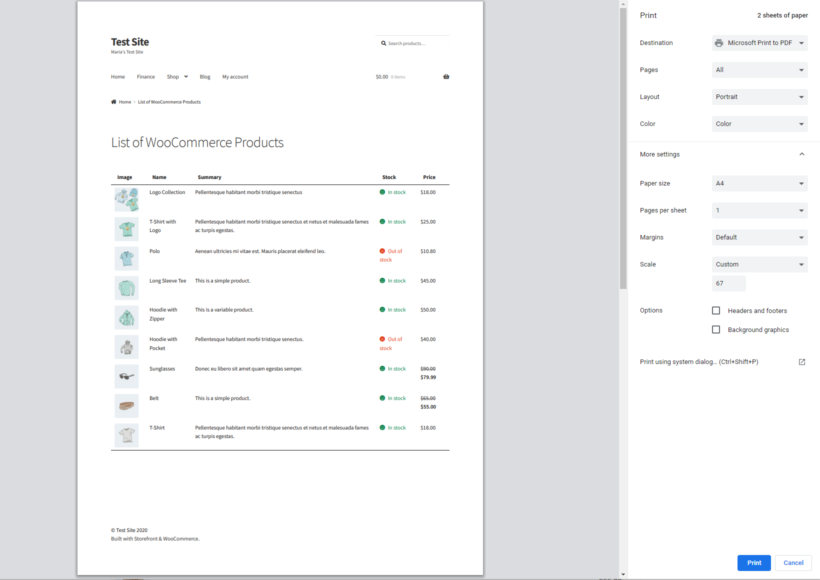
If you’re looking for a way to print your list of WooCommerce products then don’t worry! This in-depth guide will teach you how to print a WooCommerce product list in a few simple steps:
- Decide which product information you want to display on your list.
- Create a printable list by listing products using the WooCommerce Product Table plugin.
- Print the list quickly and easily using your browser or the Print, PDF, Email by PrintFriendly plugin.
And the best part? We’ll show you step-by-step how you can print your WooCommerce product list. It’s quick and easy and there’s no technical knowledge required to follow this tutorial. You can set everything up and print your list of WooCommerce Products in under 10 minutes!
Why you might want to print a list of WooCommerce products?
As a WooCommerce store owner, there are plenty of scenarios where you might need to print a list of WooCommerce products.
For example, if you’re running a brick and mortar store, your customers might ask for a print out of your product catalog. The easy way to do this is by printing it out directly from your website, either on paper or as a PDF that you can email to them.
You can give them a print out of your entire product PDF catalog or the product category they’re interested in, e.g. Shoes and Sandals. This is much easier than printing out several product pages!
Similarly, when you print your WooCommerce product list, it’s much easier to add notes to it and share it with your team. For example, you might need to take stock of your inventory and see which products you need to place orders for. Or, you might need to have a print of your WooCommerce products along with their QR codes. Maybe your sales staff need a printed order form for manual orders.
It’s also important to print a WooCommerce product list that’s easy to read. In other words, you don’t want to simply export your products as a CSV and then print that.
How to print a WooCommerce product list
The WooCommerce Product Table plugin makes it incredibly easy for online store owners to print a WooCommerce product list. We’ll assume you already have the WooCommerce plugin installed on your WordPress site and some products added to it.
Here, we’ll walk you through a step-by-step tutorial explaining how to set everything up.
Step 1: Get the WooCommerce Product Table plugin
The first thing you need to do is purchase the WooCommerce Product Table plugin and install it on your WordPress website. You’ll receive a license key in the confirmation email along with the plugin files.
Step 2: Create a printable WooCommerce product list
To create your first product list, go to Products → Product Tables → Add New. You can then use the table builder to configure the printable list of products as needed. I'll walk you through the most important options.
2a. Decide where to display the printable product list
The first step of the table builder asks you how you want to add the printable product list to your WordPress site:

Select 'Add to a page using a block or shortcode' if you want to create a printable product list without affecting your main shop and category pages. When you do this, then the next page will let you choose exactly which WooCommerce products to list. For example, you can select specific products, categories, and lots more:
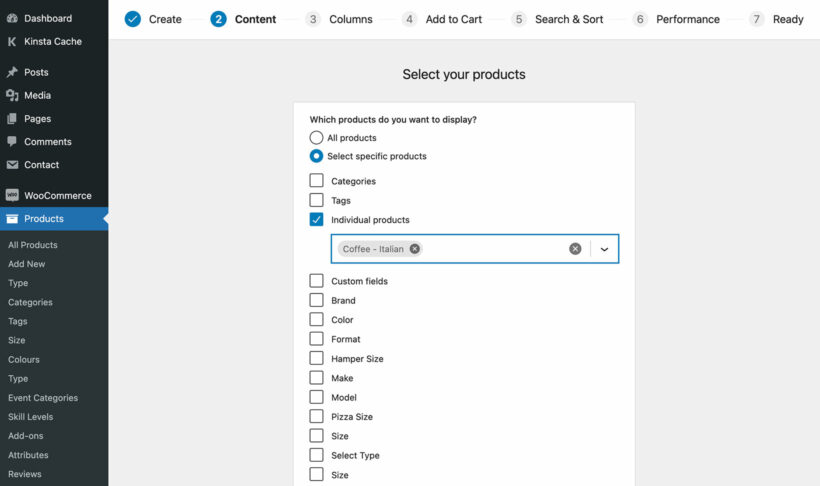
Alternatively, select 'Display on a shop page' if you want to replace your default store layouts with the printable product list. However, you probably don't want to do this if you're creating a new page for printing products.
2b. Add data to the printable WooCommerce product list
The next page lets you add columns of product data. Use this to add the product information you’d like to display in your printable product list. Since this will be a printout, you won’t need the add to cart buttons column or any other checkout options.

For example, if you want to display the product image, SKU, name, product description (or short description), stock, and price, you’d add columns for image, SKU, name, description, stock, and price.
Check out the plugin’s documentation for more information on product table columns such as how to display custom fields or product attributes.
If you decide to include the product image in your printout, you can set the image dimensionsusing the Image Size option. This appears when you edit the image column.
Step 3: Customize the WooCommerce product list
By default, the WooCommerce Product Table plugin adds a variety of table elements to the front-end. This includes a search box, filters, and page length.
While this is incredibly useful for site visitors, you probably don’t need any of these features when you’re printing your WooCommerce product list.
The good news is that you can easily hide the page elements you don’t need from the plugin settings page. Do this at Products → Product Tables → Settings.
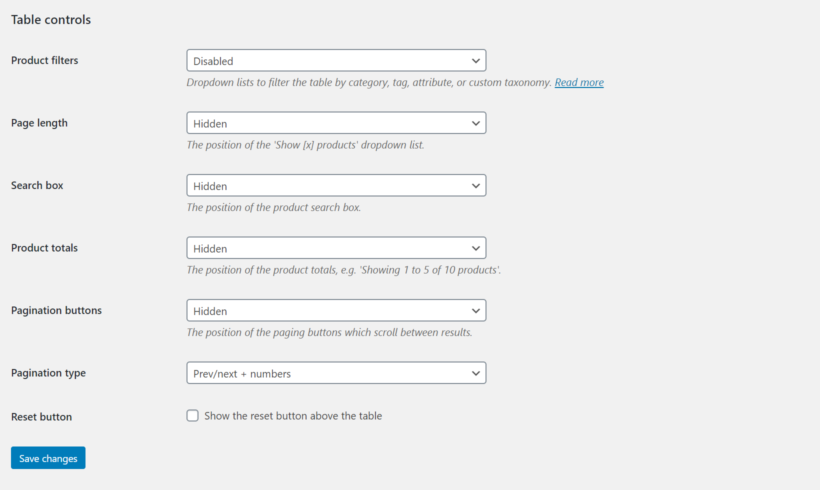
Scroll down to the Table controls section and set the:
- Page length option to Hidden using the dropdown menu.
- Search box option to Hidden using the dropdown menu.
- Product totals option to Hidden if you want to hide them. Else, you can set it to Above table or Below table if you want to display the product totals.
- Pagination buttons option to Hidden using the dropdown menu.
- Make sure the checkbox next to the Reset button option is unticked.
Step 4: Add your WooCommerce product list to a page
The final page of the table builder included a shortcode for adding it to a page. Copy this, or find it later at Products → Product Tables.
You can then add the shortcode (or a 'Product Table' block if you're using the WordPress block editor) to a page. This will insert your printable list of WooCommerce products.
The end result should look something like this:
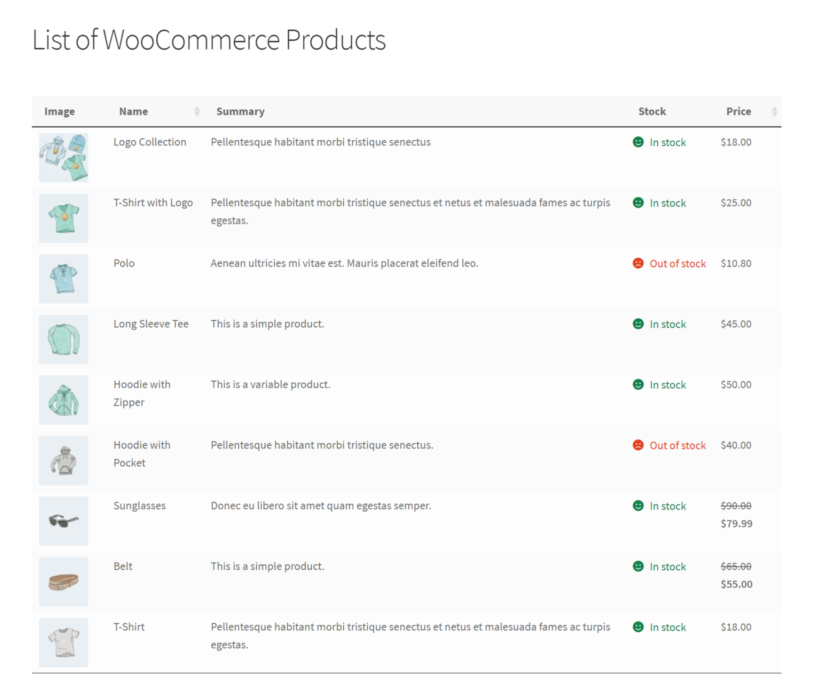
Step 5: Print your WooCommerce product list
The easiest way to print your WooCommerce product list is by using the Control + P option that most web browsers (like Google Chrome) support.
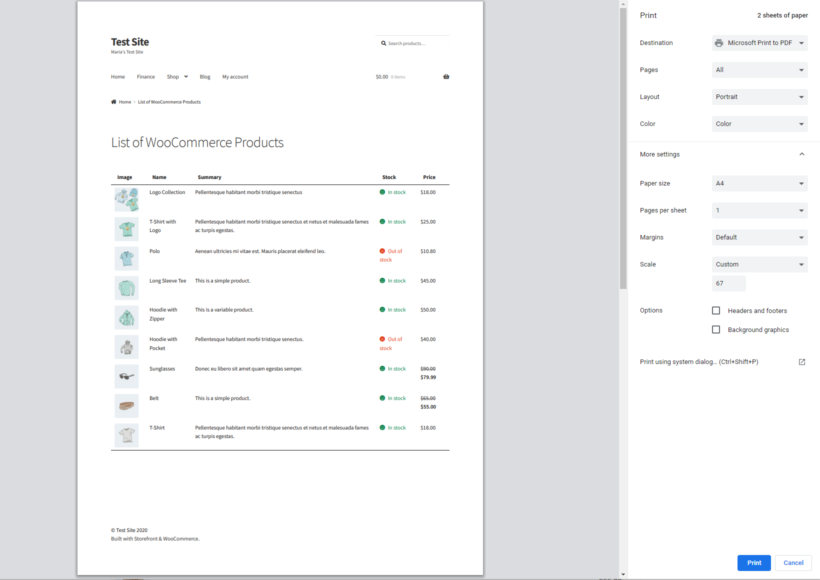
Simply click the Print button to print out the WooCommerce product list.
You can also use the Print, PDF, Email by PrintFriendly WordPress plugin that adds buttons allowing users to print any page in a print-friendly layout, save it as a WooCommerce PDF, or send a link via email.

You can configure the plugin’s settings in different ways based on your personal preferences. For example, you can choose from a range of pre-designed buttons or upload your own.

There are also some basic styling features available such as text size for your print and PDF layouts. Additionally, you can further style it using CSS.
Further reading: How to print a WooCommerce product order form for manual ordering.
Print WooCommerce product lists today
The WooCommerce Product Table plugin lets you print WooCommerce products lists in a way that’s easy for humans to read.
In addition to this, it lets you choose which information you’d like to showcase in the product list and lets you sort the WooCommerce store product list by SKU, product name, or any other parameter prior to printing. You can also choose to print a list of specific e-commerce products by using the WooCommerce Product Table plugin’s built-in filters.
You get a:
- Plug-and-play setup for the plugin.
- In-depth documentation (absolutely no way to get it wrong).
- Technical support is available if you need any help.
- 30-day money-back guarantee. Love it or get a full refund, 0 risk!
Ready to print your WooCommerce product list? Get the WooCommerce Product Table plugin today!