How to set WooCommerce products to coming soon
If you have new products planned that aren’t available for order yet, it’s important to publish them on your website early. You can use WooCommerce coming soon products to start gathering interest, build the search engine position of your new product pages, and maximize your sales when the products become available.
This guide will walk you through the entire process of planning and launching your ‘coming soon’ products, right from publishing them in your shop before they’re available, to growing a mailing list of interested potential customers to finally launching them.
Why should I show WooCommerce coming soon products in my store?
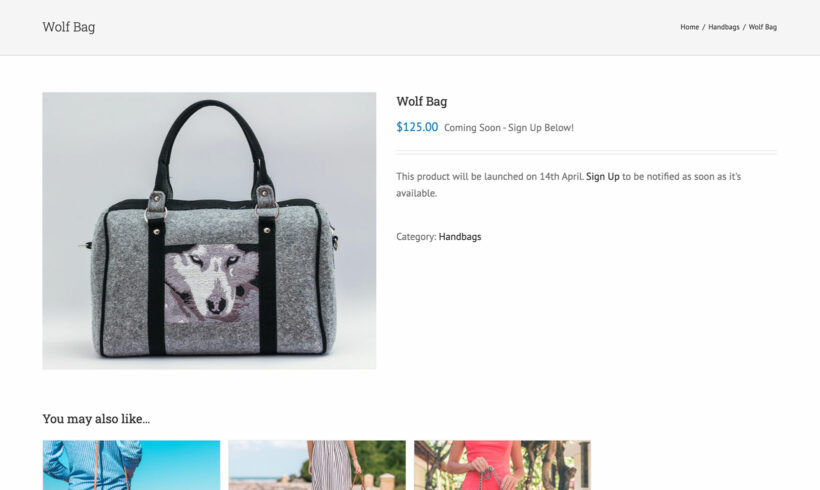
As an online store owner, you need a good progress for launching new products. You can kick-start the SEO juice and sales by pre-launching them on your website early.
Think of it this way: when you publish a WooCommerce product page – complete with the product’s image and details – it starts gaining traction on Google SERPs. People searching for the product will land on your store and find out when it’ll be available for order. This way, you can generate interest before the product actually launches.
Done right, you can inform prospective customers about when the pre-launched product will be available and maximize sales. This is also a great way to build your email list and boost your store’s social media following.
A WooCommerce coming soon product is different from a pre-order product. You're not ready for customers to start placing orders yet, but you still want to start gathering interest and building the SEO.
Note: Coming soon products are different from WooCommerce 'Coming Soon' mode, in which you set your entire store to 'Coming soon' before customers can access it.
Set WooCommerce products as ‘Coming soon’
To pre-launch WooCommerce products, you need a plugin that lets you display coming soon products in your store while preventing them from being purchasable. The WooCommerce Discontinued Products plugin is perfect for this.
While the plugin is primarily designed to display end-of-life products (as its name suggests), it is also perfect for WooCommerce coming soon products. It's much better than simply marking pre-launched products as out of stock because:
- It displays a clear 'Coming soon' message on the product page.
- Coming soon products are visible but not purchasable. As soon as you launch the product, simply change the status to 'In stock' and customers can start buying it immediately.
- You can manage and report on pre-launch products separately from other stock statuses.
- The plugin lets you choose whether to show or hide coming soon products in your store (regardless of whether you show or hide out of stock products). Either way, they can be crawled by search engines so the coming soon product pages will start working their way up the search results.
How to mark products as 'Coming soon'
- Install the WooCommerce Discontinued Products plugin.
- Go to the settings page at WooCommerce → Settings → Products → Discontinued products.
- Change the 'Discontinued text' to something like 'Coming soon' or 'Stay tuned'.
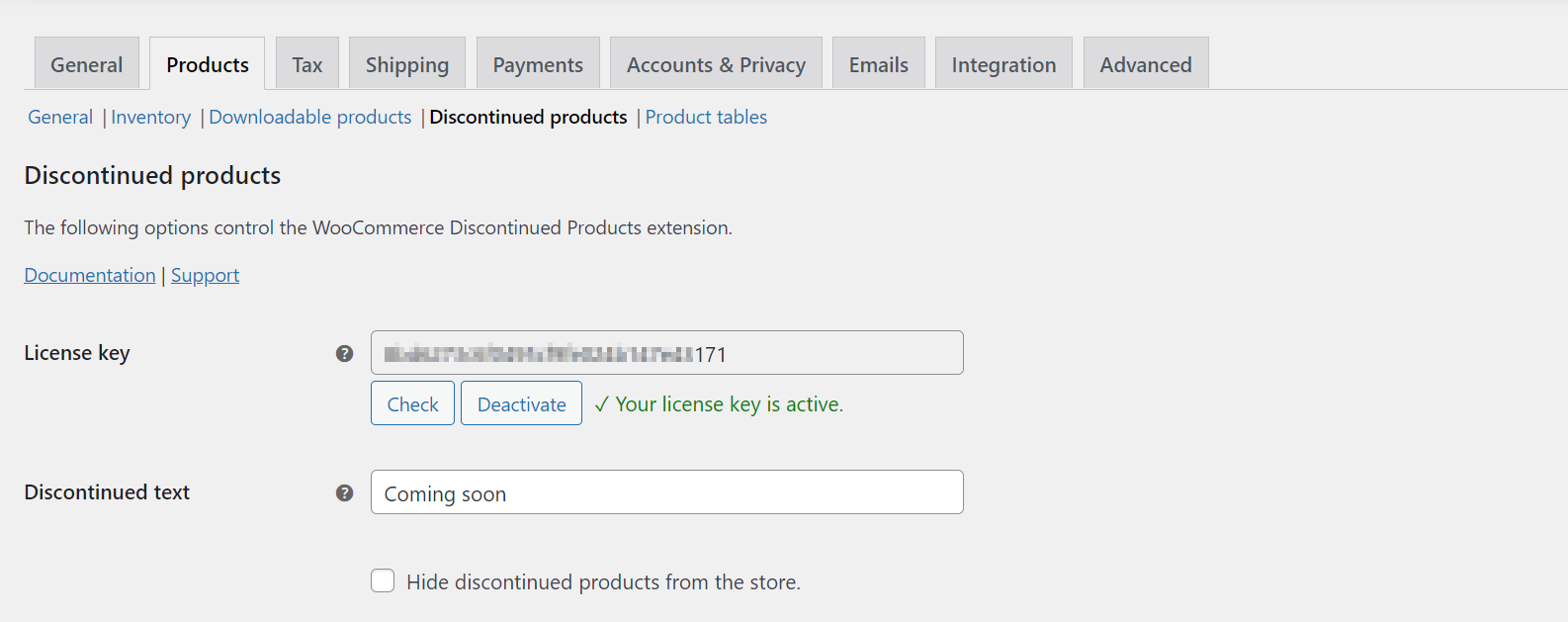
Here’s what you need to do to mark a product as discontinued or, in this case, as ‘coming soon’:
- Go to the Edit product screen of the coming soon product you want to launch.
- Scroll down to the Product data section and click on the Inventory tab.
- Change the Stock status to Discontinued.
When you mark products as discontinued, the WooCommerce Discontinued Products plugin will prevent them from being purchased but they will appear in your store as usual. This way, people who are interested in the product can learn more about it and find out when it will be available for order.
Display your WooCommerce coming soon products
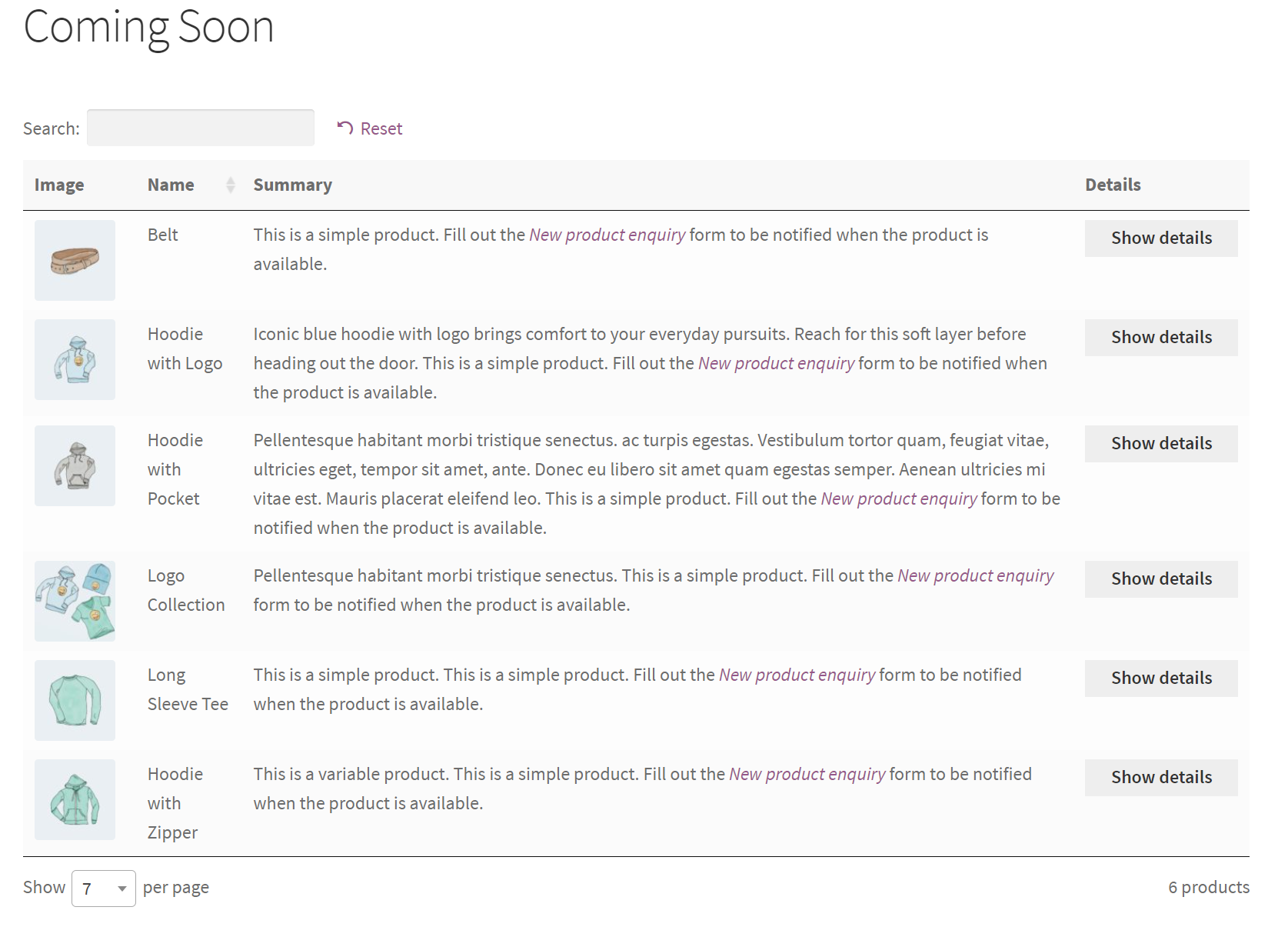
The easiest way to display your WooCommerce coming soon products is by listing them on a separate page. For example, you might call it Coming soon or Launching soon.
You can do this using our WooCommerce Product Table plugin. This displays specific products in a table. You can choose which columns of data to display about each plugin. This includes information about their discontinued stock status, custom fields, and more.
Step 1: Create a ‘Coming soon’ category
The first thing you need to do is create a WooCommerce product category for coming soon products. Alternatively, you can create a coming soon attribute or tag.
Head over to WooCommerce → Categories to create a new product category. You can call it something like Coming soon. Then, open up the coming soon products in the Edit product screen and select the Coming soon category.
Step 2: Create a ‘Coming soon’ page
-
- Purchase and install WooCommerce Product Table.
- Go to Products → Product Tables → Add New.
- Follow the onscreen instructions to create a table. On the page, select the option to "Add to a page using a block or shortcode".

- On the following page, select 'Categories' and then select the Coming Soon category you created earlier.
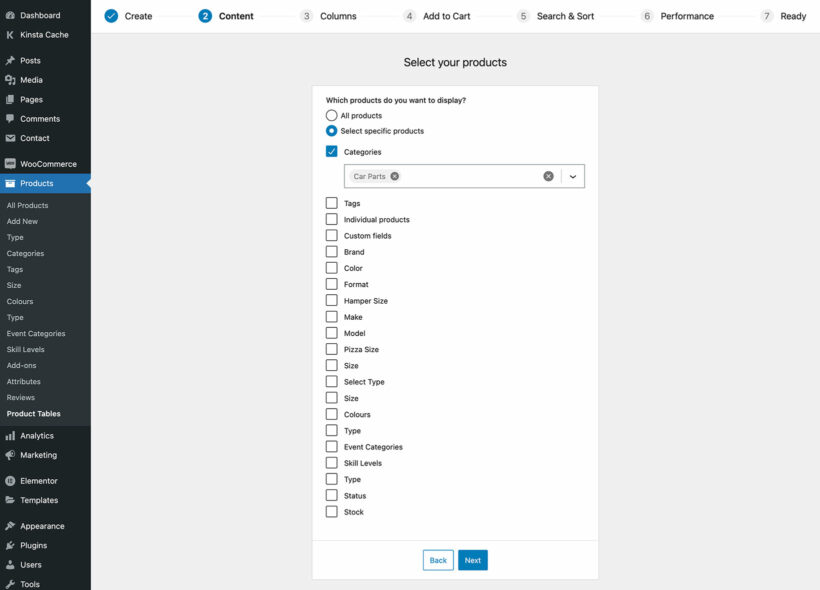
- Choose other options, such as the table columns, as needed.
- The final page of the table builder will provide a shortcode for inserting the list of coming soon products. Add this to a page, or skip the shortcode and insert a 'Product Table' block in the WordPress block editor.
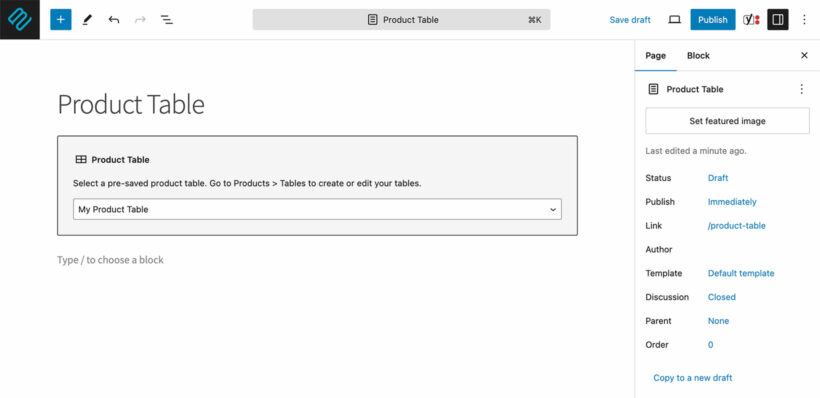
Your page will list WooCommerce coming soon products.
Step 3: Add the ‘Coming soon’ page to your menu
Finally, head over to Appearance → Menu from the WordPress admin panel. Look for the Coming Soon page you just created and add it to your primary menu. This will make it easier for people to find the WooCommerce coming soon products.
Grow a mailing list of potential customers for your coming soon products
When listing coming soon products on your online store, you want to give customers the option to be notified when the product they’re interested in becomes available.
One way to do this is by setting up a simple contact form with a dropdown list of all of the new, coming soon products. Customers can use it to indicate which products they’re interested in and would like to be notified about. This is an easy way to build a mailing list of potential customers for your coming soon products.
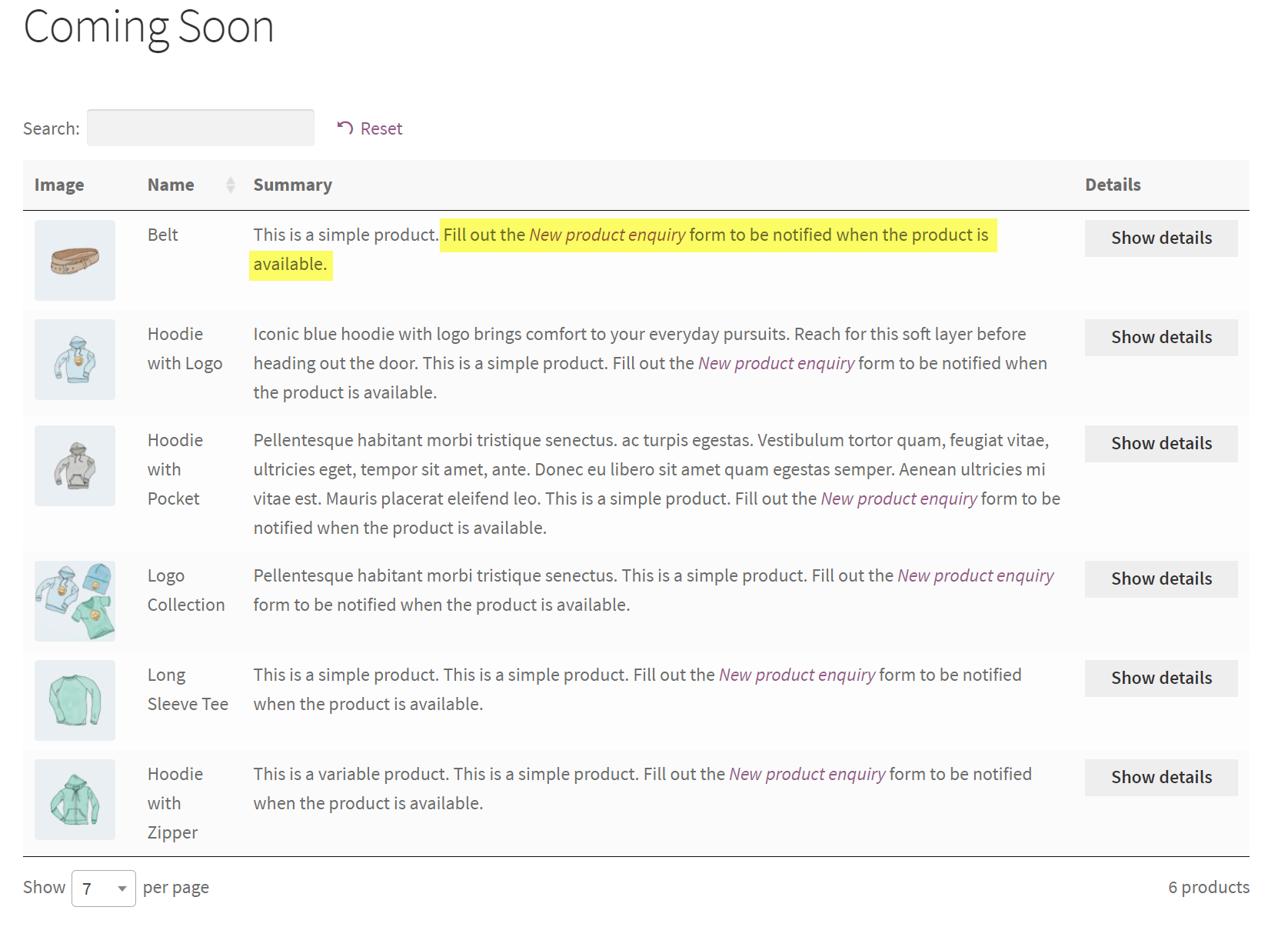
In addition to this, you can also link to the page containing the New product enquiry contact form from the product short description. So, customers can head over to it straight from the product table on the Coming soon page.
Alternatively, you can add a simple email capture form to your single product pages that customers can use to sign up for the mailing list.
Launching and displaying your new, coming soon products
When you’re ready to launch your new products, you’ll need to change them from Coming soon to In stock. There are two ways to do this:
How to change products from Discontinued to In stock
You can change products from Discontinued status to In stock status in two different ways: for individual products and variations, and in bulk.
For individual products and variations
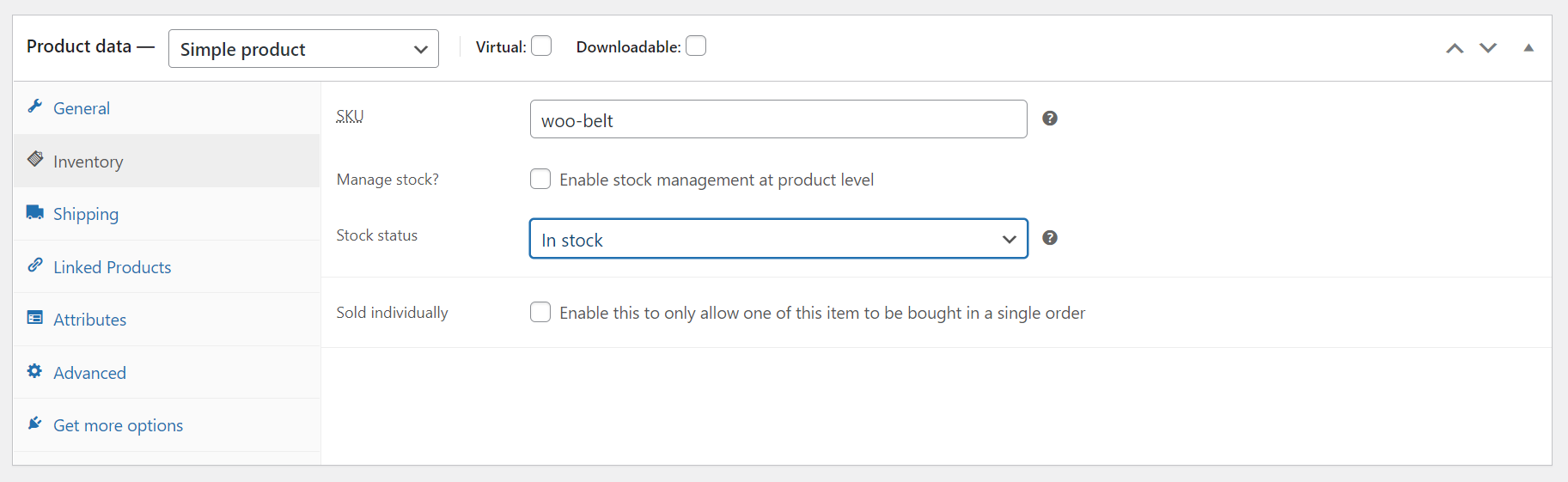
- Go to the Edit product screen of the coming soon product you want to launch.
- Scroll down to the Product data section and click on the Inventory tab.
- Change the Stock status from Discontinued to In stock.
In bulk
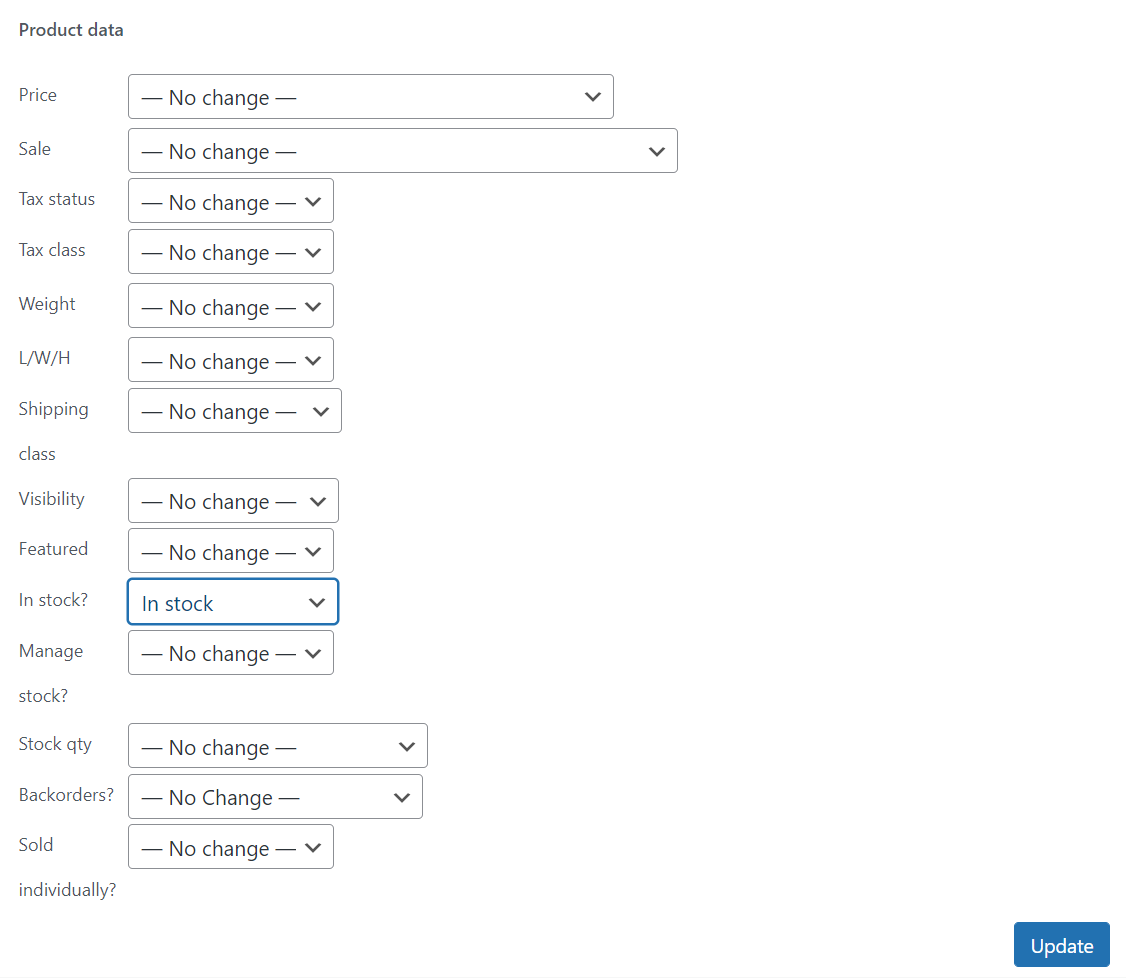
- Go to the Products screen and use the filter options to select all products in the Coming soon category.
- Set the Bulk actions dropdown to Edit and click the Apply button.
- Set the In stock? field to In stock using the dropdown.
- Click the Update button to continue.
Let your mailing list know that products are available
Now that the products are available for order, you need to contact the people who signed up for new product alerts and let them know that they are available for order.
To deliver a more personalized experience, you can mention the exact product(s) they wanted to be notified about in your email message. Take a look at our guide on how to notify customers of newly released products for more ideas and inspiration.
In addition to this, it’s also a good idea to include a link to the product page or your main shop page to make it easier for customers to place their orders.
To maximize sales for coming soon products, check out our tutorial on how to list new products in your store.
Where to get the plugins
Using the WooCommerce Discontinued Products plugin, you can easily mark coming soon products. Once that’s done, simply list them on a separate Coming Soon page on your online store using the WooCommerce Product Table plugin.
This way, customers will be able to see the coming soon products and find out how they can be notified when the product is available for order.