New! WooCommerce Fast Cart shortcode and cart icon text
![]()
New to WooCommerce Fast Cart: Launch the fast cart from anywhere on your site, and add text to the floating cart icon.
Version 1.3 of our WooCommerce Fast Cart plugin is now available and has several new features which our customers have asked for. Here's a quick overview of them.
New shortcode - add the cart icon anywhere
WooCommerce Fast Cart has always had a floating cart icon which appears when there are products in the cart. You can position this on the right-hand side of your WordPress site at the top, middle or bottom.
Lots of people have asked for a way to add the cart icon to other parts of their store, for example to the website header. You can now do this with the new [fast_cart] shortcode. Simply add it wherever you'd like the cart icon to appear.
Add text to the cart icon
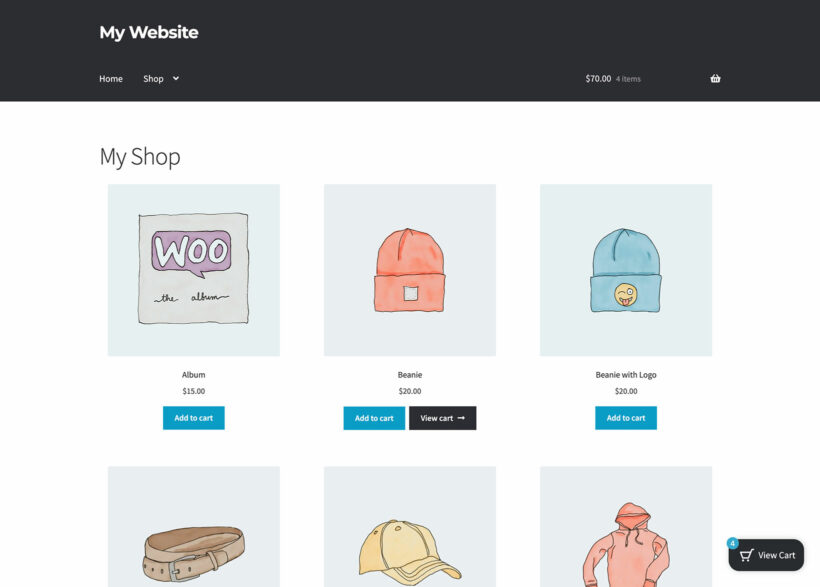
Until now, you could only display a cart icon with no text. We have now added an option to add text which appears alongside the icon, for example “View Cart”.
There are 2 ways to add this:
- Go to the plugin settings page at WooCommerce → Settings → Fast Cart and select either “Text only” or “Icon and text” from the new “Button style” dropdown. A text field will then appear underneath.
- Set the text directly in the shortcode like this:
[fast_cart text=”View Cart”]
How to update
If you're already using WooCommerce Fast Cart then to get the new features, read the full changelog and then update to version 2.4 from the WordPress Dashboard. If you have any problems updating, then check out this knowledge base article.
Or if you're not using the plugin yet, then install it today and add a conversion-boosting popup cart and checkout to your site:
I hope you find the new features helpful.